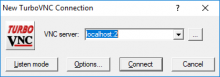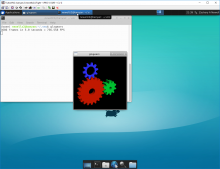Banyan
TurboVNC
Install the client:
https://sourceforge.net/projects/turbovnc/files/2.2.1/
macOS:
https://sourceforge.net/projects/turbovnc/files/2.2.1/TurboVNC-2.2.1.dmg/download
Windows:
https://sourceforge.net/projects/turbovnc/files/2.2.1/TurboVNC-2.2.1-x64.exe/download
Linux:
https://sourceforge.net/projects/turbovnc/files/2.2.1/turbovnc_2.2.1_amd64.deb/download
Setup
ssh -Y -C $YOUR_NETID@banyan.cse.unr.edu
mkdir ~/.vnc
nano ~/.vnc/xstartup.turbovnc #You can use vim too. Put these contents in the file
#!/bin/bash dbus-launch /usr/bin/startxfce4 &
#Run vncserver with OpenGL
/opt/TurboVNC/bin/vncserver -vgl
#You should get input that looks like this:
Warning: banyan:1 is taken because of /tmp/.X11-unix/X1 Remove this file if there is no X server banyan:1 Desktop 'TurboVNC: banyan:2 (newellz2)' started on display banyan:2 Starting applications specified in /home/newellz2/.vnc/xstartup.turbovnc (Enabling VirtualGL) Log file is /home/newellz2/.vnc/banyan:2.log
Take note of this line
Desktop 'TurboVNC: banyan:2 (newellz2)' started on display banyan:2
The :2 is the port. Typically its 5900 + n. So in this case it's 5900 +2 = 5902
Now launch the TurboVNC viewer
Put localhost:2 in the VNC Server field and connect.
You should be able to connect and run OpenGL Applications:
- Last Author
- newellz2
- Last Edited
- May 2 2019, 2:40 PM