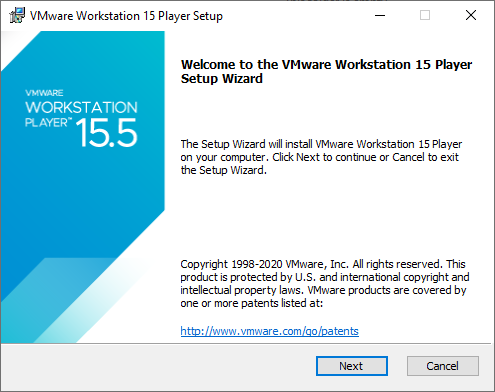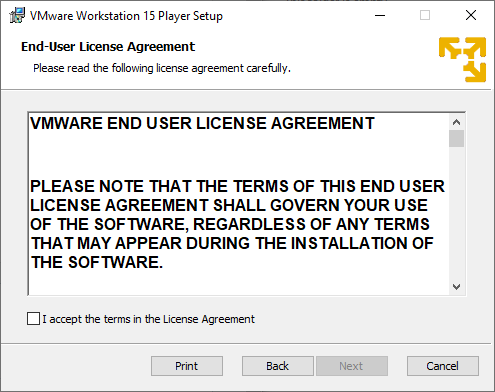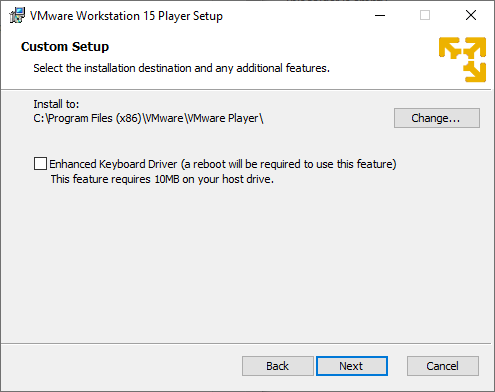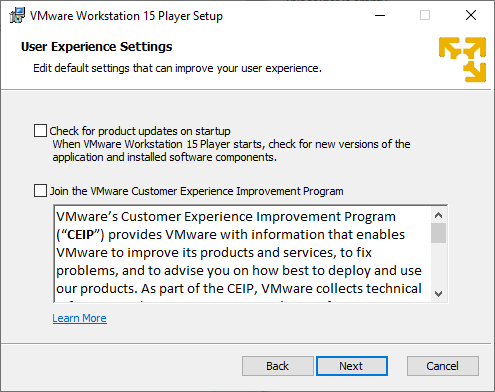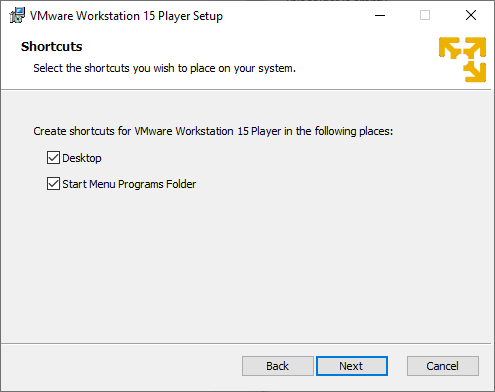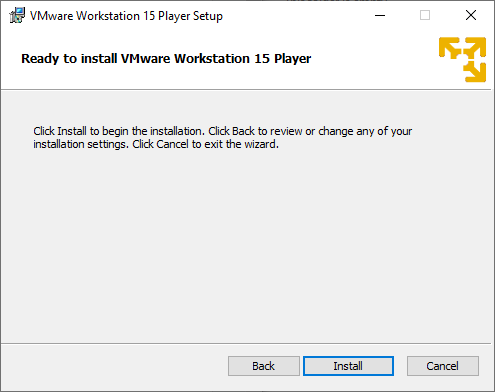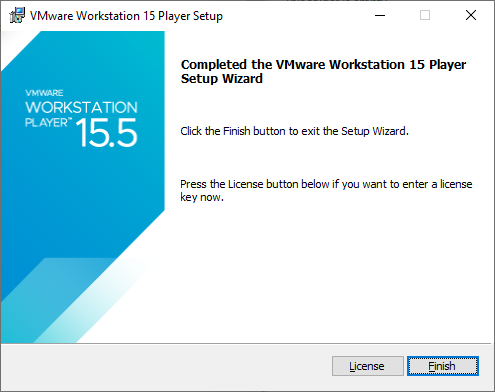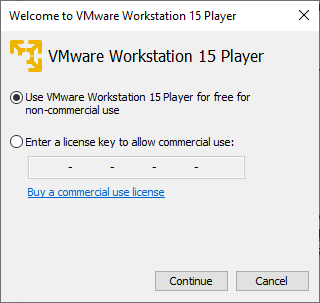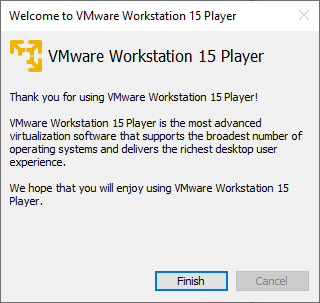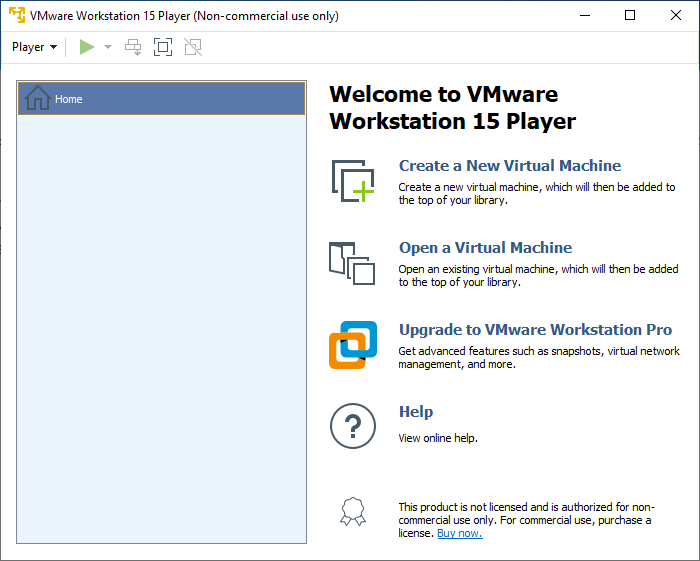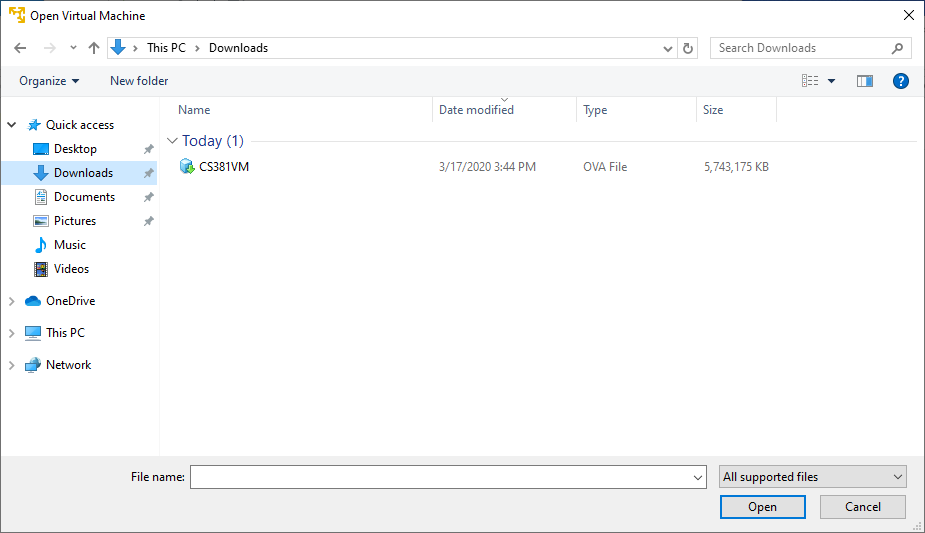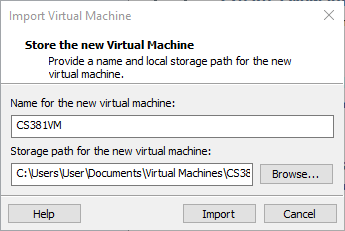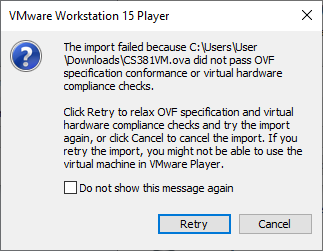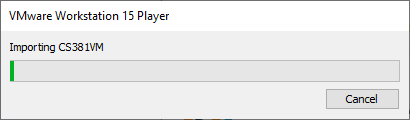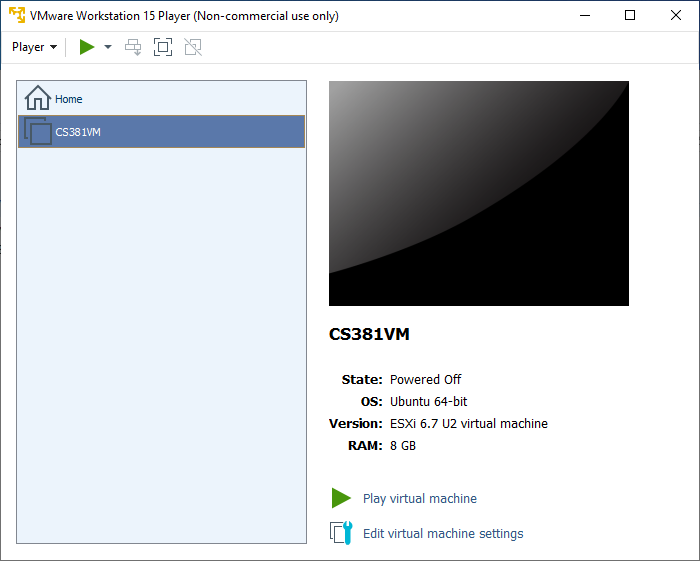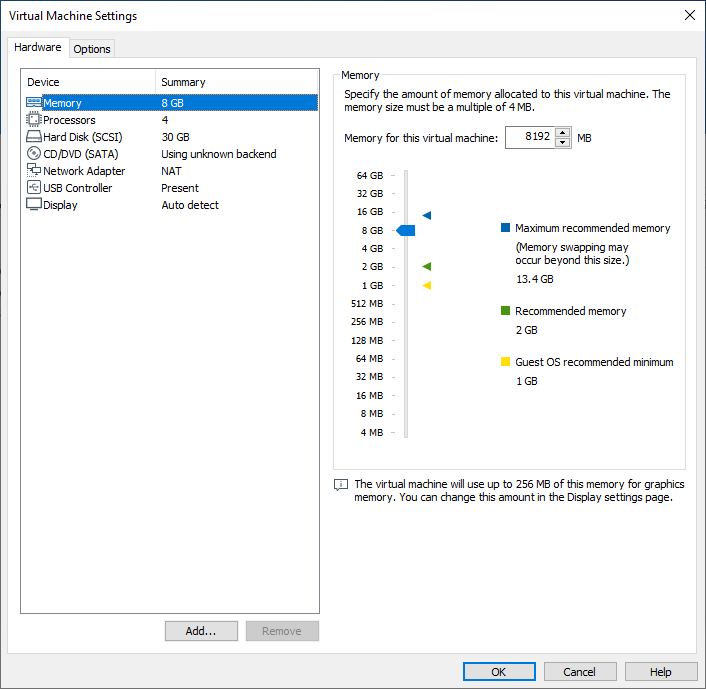CS381 VM
CS381 VM
This VM will run on VirtualBox or VMware
To Install VM:
Download Image: https://www.engr.unr.edu/software/public/CS381-S21.ova
Download VMware Player from here: VMware Player Download
To run the installer:
Choose next
Click the checkbox to accept the license terms, then hit next
You can elect to use the keyboard driver, up to you, then hit next
Uncheck the two options and hit next
Choose if you want to create start menu options and desktop icons and then hit next
Then hit install, the installer will take a minute or so to finish
Now the installer is complete, hit finish
The icon will look something like this, click on it to launch the program
Then a license window will pop up, choose the first option
Then on the next window hit finish
On this window, hit Open a Virtual Machine
Then look in the downloads folder or wherever your downloads go for the CS381VM.ova file and click open
Then choose the name for the VM and the path for the storage file (Defaults are fine unless you want them somewhere else)
Then click import
This message will pop up and then click retry and it will import
Wait until the import is complete
Change the RAM and CPU allocations based on your computer's hardware by clicking on edit virtual machine settings
You can change the settings you need here
Then launch the VM by clicking on the name of the VM
Once it starts up, the credentials are below
- User: student
- Pass: student
Tags
None
Subscribers
None
- Last Author
- • vpham
- Last Edited
- Jan 25 2021, 2:07 PM