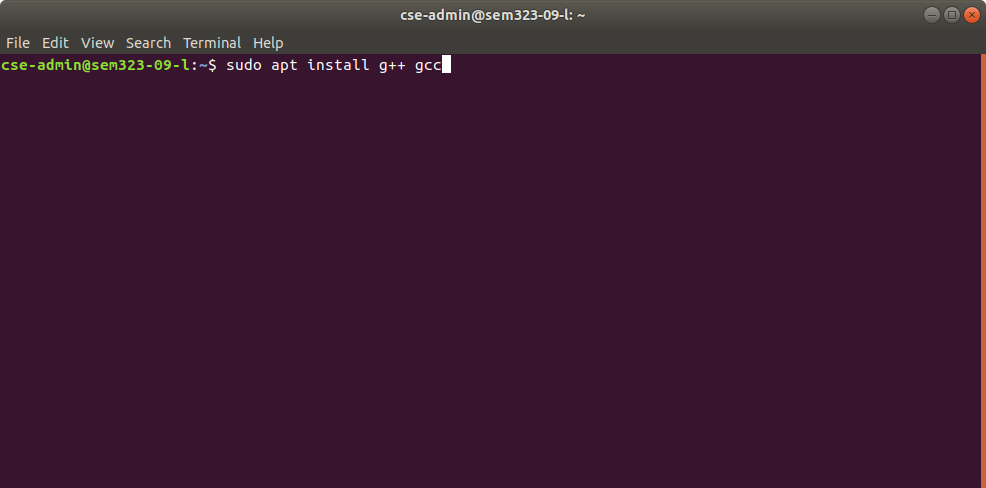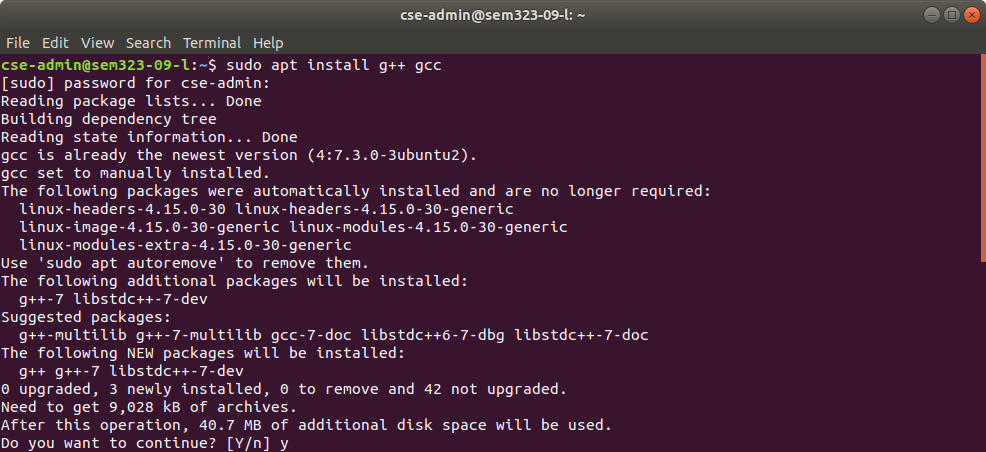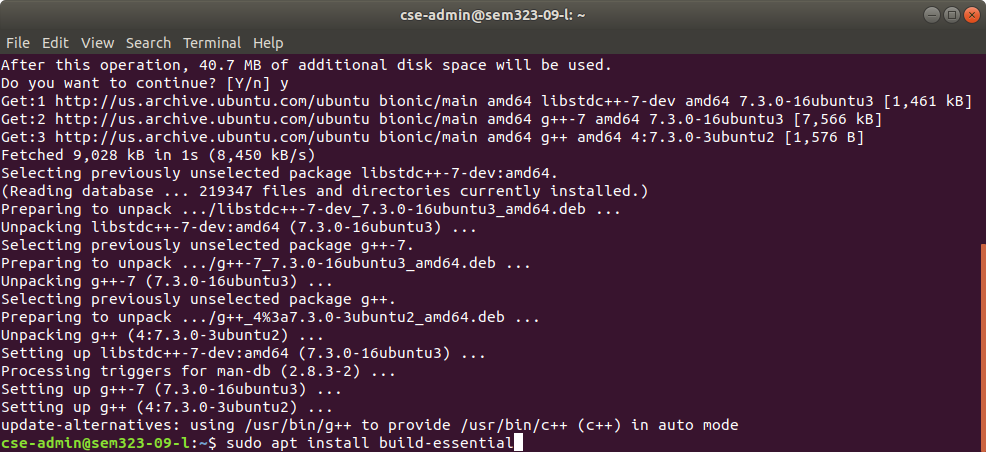Using VMWare
Using VMWare
- Go to the VMware website and download the VMware Workstation Player.
- Complete the setup to install the workstation.
- While VMware is being installed, download the Ubuntu 18.04 iso, or any other distro of your choice.
- Next, you'll be prompted to choose between the free, noncommercial use one, or the license one when you open up the VMware Workstation. Select the first option, free for noncommercial use, and hit Continue and Finish.
- On the initial setup, you'll want to select the first option, Create a New Virtual Machine.
- Select the iso file you just recently downloaded by hitting the Browse... button.
- Complete the click through.
NOTE: You will be asked for a username and password. This can be whatever you so choose as all files are local to that virtual machine.
- It may take a while for the files to be installed, but once it's done, you should see a login prompt. Sign in with the username and password that you have created.
- Finally, you will need to install the gcc compiler. Hit ⌃ + ALT + T to open up the terminal. Then paste the following into the terminal. Input your password when prompted.
sudo apt install g++
- You will see Do you want to continue? [Y/n]. Type Y and ⏎ to continue.
- Afterwards, type in the command below into the terminal and hit Y when prompted to do so.
sudo apt install build-essential
- You should be all set to go now!
If you have any questions, contact us at eccstaff@engr.unr.edu or stop by the ECC in SEM231.
Tags
None
Subscribers
None
- Last Author
- scheung
- Last Edited
- Sep 18 2018, 8:15 AM