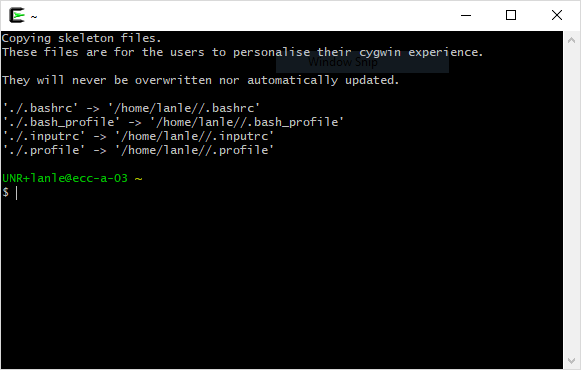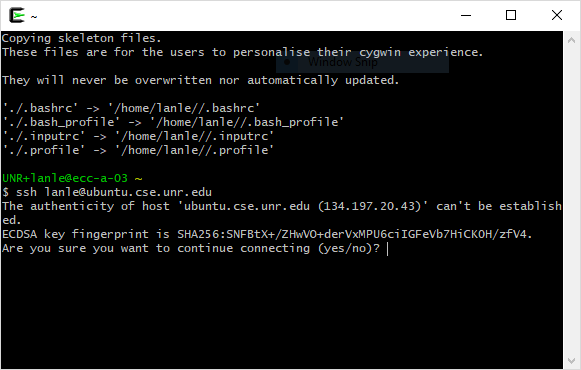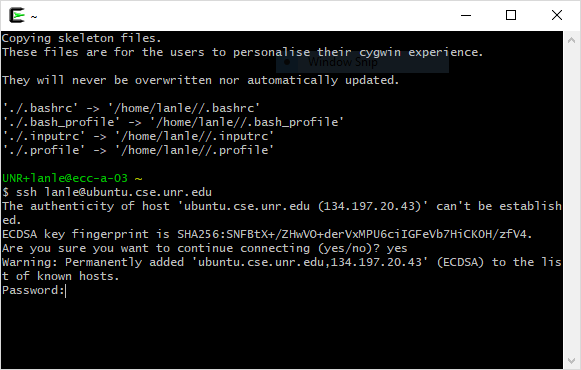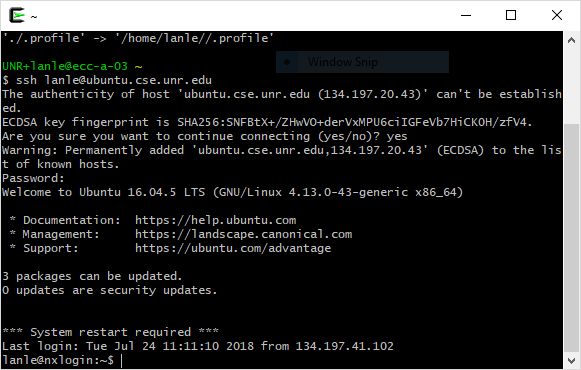Using Cygwin
Using Cygwin
Using Cygwin64 Terminal
head to https://cygwin.com/install.html to download file to Downloads
open up command prompt
cd Downloads
dir
setup-x86_64.exe -q -p openssh,curl,wget,rsync,scp*,gedit,gcc,g++,make,cmake,xlaunch,xinit,tmux,x11-fonts-*,xorg-docs,xorg-server
- Head over to https://cygwin.com/install.html to download the application. Determine whether your machine is running the 32-bit Windows or the 64-bit Windows and download accordingly.
- Open up the Cygwin64 Terminal.
- Connect to a session by using ssh netID@ubuntu.cse.unr.edu
# ssh netID@ubuntu.cse.unr.edu
$ ssh lanle@ubuntu.cse.unr.edu- The following will appear:
The authenticity of host 'ubuntu.cse.unr.edu (134.197.20.43)' can't be established. ECDSA key fingerprint is SHA256: ... Are you sure you want to continue connecting (yes/no)?
Type yes.
NOTE: You will only need to do this once for every machine you use.
- Next, you will be prompted to enter your password.
Warning: Permanently added 'ubuntu.cse.unr.edu (134.197.20.43)' (ECDSA) to the list of known hosts. Password:
NOTE: Your password will not show up as you are typing it, but assume that keys are being accepted. Hit ENTER when you are done.
- When you see netID@nxlogin:~$, on the new line, you can now use the terminal.
# netID@nxlogin:~$
lanle@nxlogin:~$Tags
None
Subscribers
None
- Last Author
- lanle
- Last Edited
- Jul 30 2018, 12:43 PM